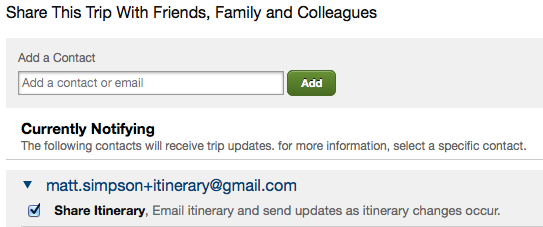At this point, I feel like my blog has become a place to store solutions to technical issues that have caused me frustration. Definitely not my intent, but it is what it is.
This week I wanted to do something I thought should be pretty straightforward: dump/export all of the views from a specific MariaDB/MySQL database. I only wanted the views, no tables, none of the data, just the views. There were several partial solutions on other websites, Stackoverflow replies, and from ChatGPT, but nothing I found was a complete solution. The following was my final solution:
mysql --user=root \
--password=password \
--host=localhost \
--skip-column-names \
--batch \
-e "SELECT table_name FROM tables WHERE table_type = 'VIEW' AND table_schema = 'the_database_name'" \
INFORMATION_SCHEMA | xargs \
mysqldump --user=root \
--password=password \
--host=localhost \
the_database_name > the_database-views.sqlLastly, don’t forget to update both hard coded instances of root, password, localhost, and the_database_name with your actual MariaDB/MySQL username, password, host, and database name.
If you have a better solution, please feel free to let me know and I will update this post accordingly.

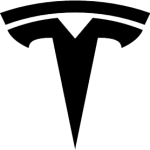 Pre-orders of the Tesla Model 3 opened today at 10:30PM EDT, one full hour before the car was even unveiled by Elon Musk. The
Pre-orders of the Tesla Model 3 opened today at 10:30PM EDT, one full hour before the car was even unveiled by Elon Musk. The 



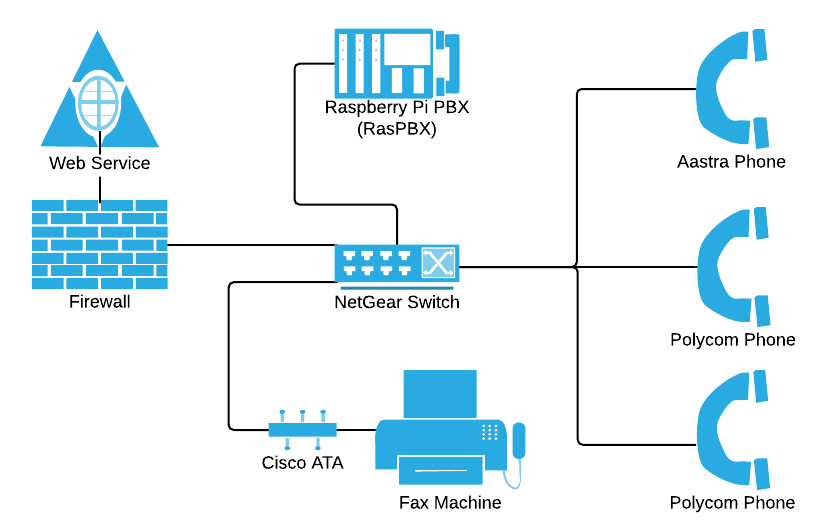
 When I started working at
When I started working at 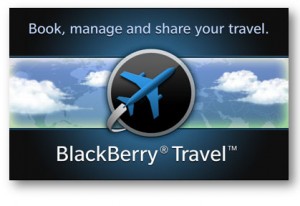 BlackBerry Travel is one of my favourite BlackBerry applications of all time. Even when I had my BlackBerry Bold 9900 (which I had a rather strong disliking for), BlackBerry Travel kept me smiling. Needless to say I was delighted when they brought it to BlackBerry 10. I get lost without this application when I travel, literally.
BlackBerry Travel is one of my favourite BlackBerry applications of all time. Even when I had my BlackBerry Bold 9900 (which I had a rather strong disliking for), BlackBerry Travel kept me smiling. Needless to say I was delighted when they brought it to BlackBerry 10. I get lost without this application when I travel, literally.